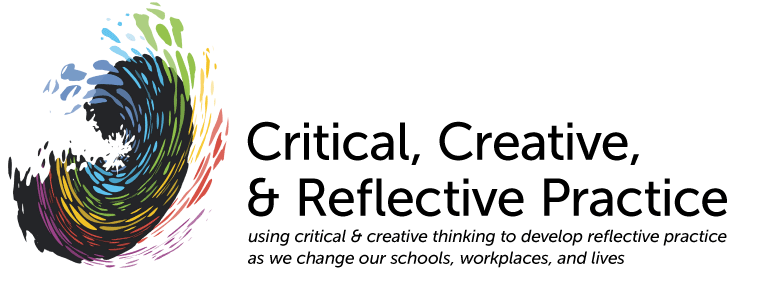Tips for Use of TalkShoe, Wimba or Skype
(Click for
Wimba,
Skype)
TalkShoe
The basic idea of Talkshoe is that conference calls or interviews are set up that a host moderates. These get recorded by Talkshoe and are then available as an mp3 file. Participants, including the host, can call in to the conference call (or episode) using any phone (including skype) or, if TalkShoe live is downloaded onto the caller's computer, by using the computer (with "callshoe") and a microphone.
To host and record a TalkShoe session, contact
cct@umb.edu for instructions and conditions.
To participate in a call/episode, follow the instructions on the email invitation you have received OR...
- Simplest method:
- At the time of the call (or up to 15 minutes before), call 1-724-444-7444, supply the ID for the call (e.g., 16894# for any session in the CCTNetwork events), and 1#. You are then in the conference call. Note: 1-724-444-7444 is NOT a toll-free number.
- Press *8 (as in *T for Talk) on your phone to request to talk (i.e., to get un"muted"). (The host will try to notice when phone-only users request this and acknowledge it verbally.) A talkshoe message comes through on the phone when you get unmuted (or muted -- indeed *8 only works when the caller is muted).
- If you use skype or another computer-based phone, you MUST use headphones/earbuds -- otherwise there's a terrible echo for everyone when your microphone is on (whether or not you are talking).
OR
- Next simplest method:
- Sign up as a member of talkshoe (which is free).
- At the time of the call (or up to 15 minutes before), call 1-724-444-7444, supply the ID for the call and your PIN# (which will be the phone number you gave them when signing up). You are then in the conference call.
OR
- Using your computer to "chat" (i.e., send text messages) even if you don't speak during the call:
- At the time of the call (or up to 15 minutes before), go to the talkshoe page for the call (http://www.talkshoe.com/tc/xx, whee xx=the ID for the call)
- Click the "join in" button, which will ask you to log in (see above for becoming a member) or join the call as a guest. This opens the Talkshoe web client.
- You can chat by inserting them in the box at the bottom and pressing the green arrow.
OR
- Using your computer to "chat" as well as speak during the call:
- You can talk as well as chat by opening the talkshoe webclient and connecting to the conference call by one of the methods above. (The instructions are repeated at the bottom of the talkshoe client screen.)
- Once you are connected to the conference call, to indicate that you want a turn to speak, click on request to talk button at the top right. (If this is not visible or functioning, then use the *8 feature.)
OR
- Using your computer to talk (and avoid phone charges):
- Download TalkShoe live (aka ShoePhone) application.
- Follow instructions above for chatting, but also click the join live button on the talkshoe web client. This will bring up a different screen from the talkshoe web client.
- Remember: headphones are needed (or else what you say will have echoes).
Although the instructions are not complicated, it is always good to practice beforehand. (This makes you read and follow the instructions carefully and check your equipment. So, if there is a technical test time, join in for that and see whether you have all systems go.)
To host a call/episode:
Get password and PIN for the relevant talkshoe account (e.g., CCTNetwork) on
http://www.Talkshoe.com.
Login and schedule up a new episode within an existing call series OR use Create button to set up a new call series and set up an episode within that. (Each call series has its own ID.)
Invite guests (who will get an email telling them the call in number, 1-724-444-7444, the ID for the call series, and options for calling in as a guest [PIN = 1#] or, after signing up as a talkshoe member, with their personal PIN [=phone number).
When the time comes for the episode, if you (the host) have access to the internet, log in 5 minutes early, via
http://www.talkshoe.com, and "start my call" to bring up the control screen.
If you do not have access to the internet, simply call in and use the ID for the call series and the PIN associated with the account. *2 allows you to access the control panel in order to use *1 to turn the recording on or off. *6 mutes/unmutes your call.
The talkshoe number is not tollfree, so weekends (when people have less expensive phone rates) may be the best time for a talkshoe session. It should probably be made clear to people that they will be charged for applicable long distance rates/usage minutes according to their own phone plan.
Hosting notes and lessons (based on June 10 dialogue):
-The various participation methods above have differing implications for the host of the call. Under the "simplest method", callers are somewhat anonymous, since not registering with Talkshoe means that the web interface can't recognize a caller (via caller ID), and therefore assigns a very generic name to the caller in the interface window.
-Because we were doing a formal Dialogue process, we needed to unmute everyone between speakers to ask for those wanting to be added to the queue. Because the host signed in to a computer that was not associated with that username already, the Talkshoe Live Pro software interface (local to the computer), did not provide all expected functionality and control.
-Possibly due to the host setup as described above, *8 did not allow the host to see talk requests. This resulted in the host needing to unmute all participants in between speakers and verbally ask for those requesting to be added to the speaker queue. Two possible distractions were caused by people talking at the same time during this period, and the Talkshoe automated voice telling callers that they are unmuted/muted, during which they can't hear anyone else who might have started speaking. Ideally (from the host point of view), callers will have registered with talkshoe, even better if callers are actively using a computer during the call, so that they have another way to make talk requests.
Qs: How to link to visual materials? How to avoid feedback if outsiders call in to a group (A: mute the group mic while the other person talks?) What is the quality if the talkshoe connection is wireless? How to eliminate the crackle we got on 31 March? Should we get an external mic?
Wimba
Notes:
Test before hand
Reset popup bloacker beforehand
Read instructions carefully & follow them
Hold down ctrl key to speak
If two people speak, there can be echo
Conference calls
Turn-taking discussions
Presentations
Lead/initiator
Participants
Non-participating listeners
Computer-free participation
Things that can go wrong
Skype
Conference calls
Turn-taking discussions
Presentations
Lead/initiator
Participants
Non-participating listeners
Computer-free participation
Things that can go wrong