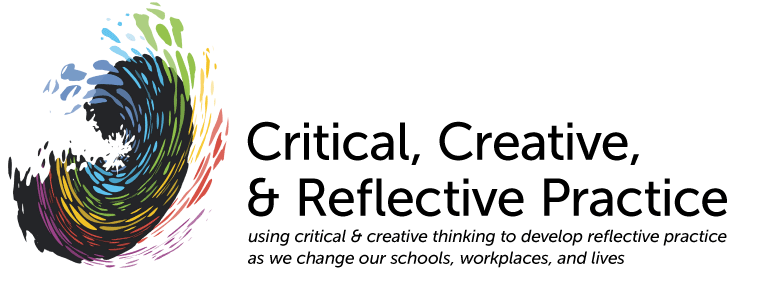Welcome to Online Instruction with CCT/Continuing Ed
Note: this page is archival only. Most information below is no longer accurate (as of fall 2017)
Following is information that we hope you’ll find helpful as you set up, administer, and conduct your courses online. Here you’ll find information that should help you navigate getting started with the Department of Continuing Education (a.k.a. CCDE):
Human Resource Issues
Initial connection with Continuing Education
o Ann Holt (HR Paperwork)
o Liz McPhee (Paychecks)
Technical Set-up/Support for Blackboard Vista
o Bhavesh Shah (course shell/passwords)
o Eileen McMahon (content)
o Summer WebCT workshops
o Technical Support
Navigating WISER
o WISER overview
o Log-in Instructions
Information to share with students
Helpful Cross-departmental Contact Information
Human Resource Issues
Initial Connection with Continuing Education
After Kitty Galaitsis gives the OK for you to teach an online course for the first time, you will need to submit a resume and two letters of recommendation to Wanda Willard.
Contact:
Wanda.Willard@umb.edu
Human Resource Paperwork Packet
Contact: Ann Holt – Continuing Education
(617)287-7909 – Office: W-2-203
You should check in with Ann to ascertain the status of your human resources paperwork. This will not be sent to you until Ann gets the all clear that your course has enough students and is sure to run. All of this paperwork will need to have been completed and processed before you will be able to obtain the necessary log in information and passwords to set up and start your course. For new instructors, this is a Catch-22; See Bhavesh in technical support (below) for a workaround.
IMPORTANT: Included within your HR paperwork is an I-9 form that is customarily filled out in-person with human resources. We understand this is impractical (and in some cases impossible) for distance instructors. Off-site instructors must fill out their portion of the form and attach a CLEAR, color copy of two forms of the appropriate identification as indicated on the I-9 form (i.e. driver’s license, passport, Social Security card). Once the form has been returned to human resources, the identification will need to be verified by a UMASS faculty member (i.e. Peter Taylor, Nina Greenwald) who is personally acquainted with you and can verify your identification.
Paychecks
Contact: Liz McPhee (Graduate College of Education)
Elizabeth.mcphee@umb.edu
Bi-weekly paychecks are delivered to Liz McPhee in the Graduate College of Education on the appropriate Fridays. You may pick them up in person or make arrangements with Liz to have them forwarded to your home address. If you have completed the direct deposit paperwork in your human resources packet, then you may want to arrange with Liz to have your paystubs forwarded to your home address.
Payment for Online Course Development
Contact: Katharine Galatasis
617.287.7918
Accounts, Online Systems, and Email
UMass Email
Starting in April 2009, all instructors are being asked to use their UMass email address to log in to Blackboard Vista (boston.umassonline.net). Your login name for the UMass-Boston email system and Blackboard Vista will both use the same ID/password information:
Unless told otherwise, your UMB email address will take the form:
Firstname.Lastname@umb.edu
You do not actually need to use your UMB email account to read and write emails, but the university MAY send important announcements to this address though. Therefore, it is HIGHLY RECOMMENDED that you set up that address to automatically forward messages to your personal address (see below).
What you should know/keep on file:
- your WISER ID
- your WISER password
- your UMB email ID (also works for Blackboard)
- your UMB email password (also works for Blackboard)
- tech support contact info:
- itservicedesk@umb.edu (617-287-5220) for all matters related to UMB accounts and passwords (WISER, email, Blackboard Vista with exception noted below), and help with phone/Internet line issues (when at the university)
- umb.lms@umb.edu (888-300-6920) - help specific to Blackboard Vista support related to USING the system, course development, adding a NEW account)
- bostonsupport@umassonline.net - help related only to TECHNICAL issues related to Blackboard Vista, such as if the system appears to be down
- Blackboard Vista is the name of the technical system used to manage course content. www.umassonline.net is the web interface to this system. Blackboard Vista used to be called WebCT (this name is still referenced in some old help documents but it's best to refer to Blackboard Vista to make any requests as clear as possible)
- training info for online systems: http://www.umb.edu/training/, then click on "Upcoming Workshops" on the left to enter the system to search for courses (on Blackboard Vista and other
Logging in to WISER
1. open wiser.umb.edu
2. click on Faculty Log-on to WISER
3. enter your User ID: (the letters UMS followed by 8 digits), password, and click on the Sign In button
on the login page, you will find links that can help you to look up your User ID if you don't know it or reset your password if you don't remember it
Logging in to your UMB email account
1. open
https://email.umb.edu/
2. click on LOG ON
3. enter the "Domain/user name" as Firstname.Lastname and your password (same password that is used for Blackboard Vista)
Typically, you can only change your password from within the email system once you already log in. If you forget your password, use your personal email account to send email to
itservicedesk@umb.edu to request a reset.
(this email system is for faculty only--the student email system is separate and uses the address
https://webmail.umb.edu/)
Logging in to Blackboard Vista (online courses)
1. open
http://boston.umassonline.net/
2. enter the "Username" as Firstname.Lastname and your password (same password that is used for the UMB email account)
3. Click on Login
Changing your UMB email/Blackboard Vista password:
Please note that all passwords must match the university security requirements and must be changed every 180 days to avoid becoming disabled by tech services: (see
https://email.umb.edu for password policy details)
1. open
https://email.umb.edu/
2. click the "Options" button in the bottom left menu, and then find the "Change Password" option.
NOTE: the Options button may not show up in all combinations of browsers/operating systems (this may have to do with compabitility with Outlook Web Access - the system used for UMB email). As of this writing, it works to use Internet Explorer 7.0 with Microsoft Windows XP/Vista.
3. In the "Change Password" window,
enter Domain: compservdom
Account: Firstname.Lastname
Old password (what you just used to log in)
New password (what you want to change it to)
Then, click on OK.
Forwarding emails from your UMB email address to your personal address:
(coming soon)
<!--
1. log in to your UMB email through https://email.umb.edu/ as described above
2. click the "Rules" button in the bottom left menu
3. click the "New..." button near the top
4. give the rule a name such as "Forward to Personal Email"
5. leave all of the items blank, but in the "Then" section at the bottom, choose the "Forward it to" option and type in your personal email address; it's best to leave the box checked for "Keep a copy in my Inbox"
6. click the "Save and Close" button at the top of the window (click "Yes" to confirm that you are applying the rule to EVERY message); click "Save and Close" again to return to your inbox from the list of Rules, then log out of email
7. if you want to test this, use your personal email to send a message to Firstname.Lastname@umb.edu; if the forwarding works, the message should appear right back in your personal email inbox with Fwd: at the beginning of the subject line
After you set up forwarding, you should not have to actually log in to the UMB email again unless you want to change your password or set other options.
-->
Some people that can help get you started:
Contact: Eileen McMahon
Eileen.mcmahon@umb.edu
Gene.shwalb@umb.edu
Eileen and Gene can provide you with information and training materials to get you started on Blackboard. She will help with all content issues and ongoing technical support throughout the semester.
Navigating WISER
WISER is UMASS Boston’s enhanced web-based self service system where students, faculty and staff can access information and utilize online features. Using WISER, students can update and maintain their personal, academic and financial information at the University. Faculty can search the Course Catalog and Schedule of Classes, access class rosters and permission numbers, enter grades, and view and print degree audits for advising purposes.
Please Note: While you may obtain your class lists in Wiser, as well as the assigned email addresses for your students, you may have some initial problems contacting them as they may not be aware yet that they are receiving crucial information in their UMASS email account. You can try and obtain their original contact information from their registration forms by contacting Joan Reynolds, Registrar at either 617.287.7910 or
joan.Reynolds@umb.edu.
LOG-IN Instructions
To start with WISER, go to www.wiser.umb.edu
Next, click on faculty self-service
To obtain Log in information, you can access the ID Lookup Tool
There you will input three pieces of personal information
Your start-up password will always be: The first letter of your last name (Capitalized), the second letter of your last name (lowercase), followed by your birthday in the MMDDYYYY format.
Information to Share with Students
Once you’ve logged in to WISER and you have generated a list of your registered students, they may have some questions about the necessary technical preparations for online courses including:
UMASS Boston Student Email Account Information
o Obtaining email address & password information
Blackboard Vista Overview
o Logging in to Web Blackboard Vista
o Learning about Web Blackboard Vista
o Java Software
o Browser/plug-ins
o Technical Support
UMASS Boston E-mail Account Information
Starting this semester, all UMASS Boston campus communications will be sent to your UMB student e-mail address. Students in face-to-face courses on campus may obtain their email address and password information at Customer Service in the Quinn Administration Building. Distance students can obtain this information by calling Customer Service via telephone at 617.287.4000 between the hours of 7AM – 10 PM EST. Note: Your UMB email address and password are completely separate from your WISER username and password you will need to log in to Blackboard.
Note: If you wish to forward e-mail received in your course mail box to another email address, you may do this at
http://webmail.umb.edu/
Web Blackboard Vista Overview
Upon registering for your on-line course(s), a Blackboard Vista account was created for you. If you are familiar with Blackboard Vista, you may go directly to
http://boston.umassonline.net and log in using your WISER username and password.
Logging in to Blackboard Vista
Upon registration, your WISER username and password was mailed to you. If you do not have this letter on-hand to look up your log in information, you may do so online by going to:
https://www.umassadmin.net/isis/id_lookup/ and following the directions there. Note: Do not log in to WISER en route to visiting Blackboard Vista. These sites are not linked.
Once you have obtained your WISER username and password, you may log directly into Blackboard Vista at
http://boston.umassonline.net.
Note: It will take one business day after registration before you can access your account.
For Blackboard you will need to change your password when you first log in. Be sure to enter a secret question/answer. If you forget your user name or password you can only use the “Forgot your password” link on the Boston UMassOnline log in page if you have previously provided this information.
Learning About Blackboard Vista
For a quick start guide and other information about the Blackboard Vista learning management system visit
http://www.lms.umb.edu/webct_students.htm
Java Software
- Java software is required for Blackboard Vista to run properly.
- Installation instructions are available for both Windows and Macintosh at
http://www.lms.umb.edu/Java.htm
Browser/plug-ins
Remember that some links to some files within your course require you to have specific software installed. If you don't have a full version of the software, most often, there are free viewers available. For example '.doc' requires MSWord Viewer, '.ppt' requires PowerPoint Viewer, '.xls' requires Excel Viewer, '.pdf' requires Acrobat Reader etc. Links to download plug-ins are available at:
http://www.lms.umb.edu/webct_tech_specs.htm
Please click on the "Check Browser” link located in the top right corner of you’re my UMassOnline page to be sure that you are using a supported web browser and that it is set up correctly every time you log in to Blackboard Vista.
Technical Support and Password Help
Periodically you can expect to receive email from your instructor, or from the online tech support department at UMB. If you have spam blocking enabled on your email client please be sure to disable it or include these addresses in your address book. Throughout the semester, if you have technical questions about using the software, please see the Technical Support information area on the login page (
http://www.boston.umassonline.net) – this includes an e-mail address, phone number and chat link all available 24x7. MAC users please note that only OS 10.1 and 10.2 are supported. OS 10.4 (Tiger) is not supported by our current Vista release. Safari 1.3 and 2.0 are also not supported.
Helpful Cross-Departmental Contact Information
Critical & Creative Thinking
Peter J. Taylor, Coordinator: CCT Certificates
Peter.taylor@umb.edu
general email:
cct@umb.edu
Department of Continuing Education
Galatasis, Katherine 617.287.7918
Katharine.galatasis@umb.edu
Holt, Ann 617.287.7909
ann.holt@umb.edu
Reynolds, Joan 617.287.7910
joan.reynolds@umb.edu
Learning Management Systems Contact Info (Web CT and Prometheus)
Judy Boggess Director of Educational Technology and Learning Commons
Healey Library 4/ 4009 617-287-5271
judy.boggess@umb.edu
Theresa Nelson-Miller LMS Administrator
Healey Library LL/034 617-287-5208
theresa.miller@umb.edu
Bhavesh Shah LMS Administrator
Healey Library LL/034 617-287-7924
bhavesh.shah@umb.edu
Katherine Ananis LMS Administrator
Healey Library LL/054 617-287-5264
katherine.ananis@umb.edu
Instructional Support:Training
Ray Melcher Project Management/Lead Trainer
Healey Library LL/064 617-287-5963
raymond.melcher@umb.edu
Bob Risse Trainer
Healey Library LL/064 617-287-5983
robert.risse@umb.edu
Christian Pulver Trainer
Wheatley Hall 6/113 617-287-6734
christian.pulver@umb.edu
Harriet Wilt Educational Technologist
Healey Library LL/063 617-287-5964
harriet.wilt@umb.edu
Eileen McMahon Instructional Designer/trainer
Healey Library LL/021 617-287-3998
eileen.mcmahon@umb.edu
Instructional Support:Consulting:
Eileen McMahon Supervisor(see above)
Consultants are in the GRC Lab:
Healey Library 5/026 617-287-5272
Stephan Hufsmith LMS Consultant
Ergest Xheblati LMS Consultant
Kaushik Narayanan LMS Consultant
Technical Support:
The primary help desk service is provided by an external contractor with expertise in supporting Blackboard. This help desk is available 24 hours a day 7 days a week.
Primary help desk (24/7) 800-569-6505
bostonsupport@umassonline.net
Primary help desk also has a live chat feature. The link is on the login page at boston.umassonline.net
The secondary help desk service is provided by UMB staff. This help desk is available during normal university hours.
Secondary help desk 617-287-5220
help@umb.edu
WebCT Spring 2006
Request an account
http://www.lms.umb.edu/webct_account_req.htm