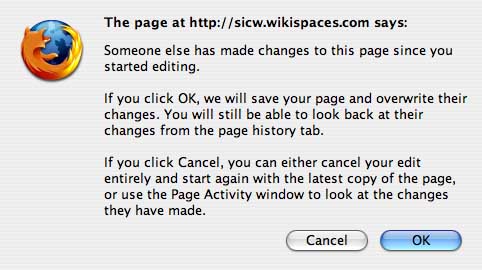WikiShort
Notes to wiki contributors (short version)
out of date -- revision is in the works
0. Why learn how to contribute to a wiki?: A wiki is a website that is editable by its members (and often viewable by non-members). This is a useful technology if you are asked (or want) to present material to others with web access, if you want a group of people to revise and refine the material, and if you don't want that material to disappear quickly. Wikis are usually much less formal than wikipedia , but this is the best known wiki.
1. Create a user name and password that applies for the whole realm of umb.edu wikispaces (not only the cct wiki). Go to http://www.wikispaces.umb.edu/user/join to do that. Your application will get rejected unless you give as your user name what comes before your "@umb.edu" in your umb email address and unless the email you give is that umb email address.
- Your application may get rejected if you apply for a username by some other means and the administrator thinks you are requesting your own personal wiki. (See instructions about creating wikis.)
- You don't have a umb.edu email address? If you're a new UMB student, wait until you have matriculated when your UMB email becomes active. If you are an alum without a umb.edu email address, contact wikimeister who can apply for a waiver to the rules. If you are an existing UMB student and think you don't have a umb.edu email address, you are mistaken -- see http://www.umb.edu/students/webmail.html (Arrange for forwarding to your personal email address if you don't want to check for messages in the umb.edu email system.)
2. Join the cct wiki now you have a username and password: go to http://www.cct.umb.edu/space/join. Your request will have to be approved. Again, be patient. (Ditto, for any other umb.edu wiki, but replace "cct" in the link above with the name of that wiki.)
3. Sign in to the cct wiki: Click on the sign in button to the top right.
4. Learn how to edit, insert pictures, upload and link files, etc.: Experiment in the sandbox where no-one minds if you mess up. Click on "edit this page," type some text, then click "Save." (If you are not signed in you will see "Protected" and not be able to edit.) Once you have the hang of that, try out all the buttons in the edit bar.
- If you see funny symbols, you might be in the "Text editor" window. Look for "Visual editor" button and click on that for a more intuitive wordprocessing experience.
5. To create a wikipage: Type www.cct.umb.edu/TheNameYouWantForThePage.html into your browser as the web address and it will bring up a page for you to edit (provided you are signed in).
Difficulties?
See if longer version helps. Also, visit the help button up on the top right or get help from a peer.If anything gets difficult, don't get turned off wikis -- it's possibly a problem with your browser or internet connection. But it's also possible that you have fastforwarded through some of the steps above--especially the practice in the sandbox step--and are creatively doing something that you wouldn't have if you'd moved systematically through each and every instruction. You wouldn't be the first person, for example, to create a whole new wikispace when you were asked to create a wikipage on an existing course wikispace. Don't be ashamed to ask for help from someone who has used the wiki before, but be patient if they take you through the steps again rather than unravel what you did.
If you are editing a specific page at the same time as someone else is, you will get this message like this when you try to save that gives you two choices about what to do. Perhaps you will want to email the other user and coordinate turns at editing.